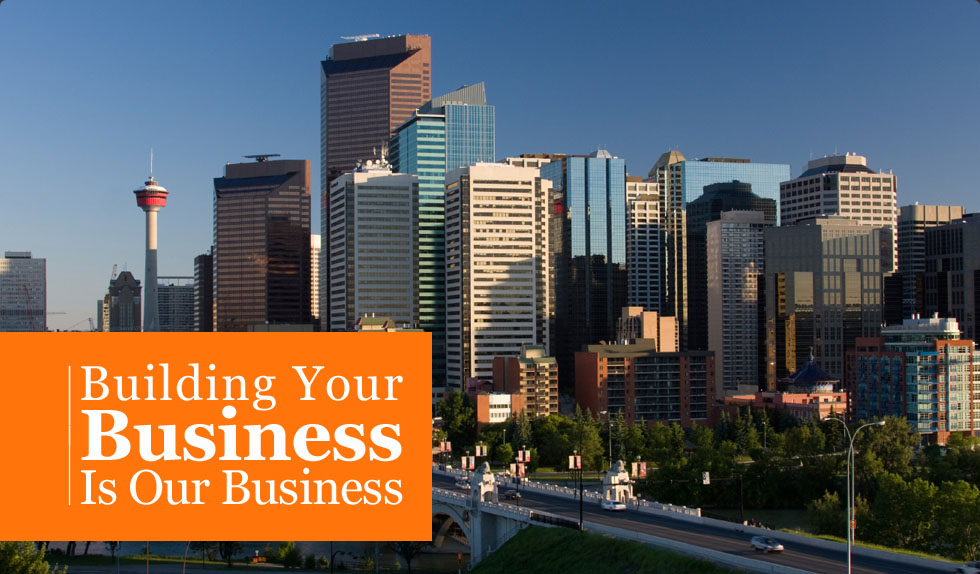SharpSpring Safety Tip #1 – Don’t Forward Emails
![]()
![]()
If you want to share a SharpSpring generated email containing some relevant marketing content, like an Oilfield PULSE magazine or PULSE Interactive Newsletter notification email, with someone special in your life ……. PLEASE DON’T!
What, you say? If I can’t share it, then what? Don’t get freaked out. There’s still a way!
![]()
Forwarding emails received from your marketing automation service is perhaps the Achilles Heel of all marketing automation systems, including SharpSpring. Why? Let’s say Chad Carbno, one our national account managers, wants to show off our latest issue of Oilfield PULSE magazine to a prospective Oilfield HUB lead. Chad opens the December 2014 notification email that he personally received last Thursday from Oilfield PULSE (subscriptions@oilfieldpulse.com), and simply forwards it to his new client prospect, Fred Jones. Fred opens the forwarded email from Chad and clicks on a few of the links to view the articles in the current issue of the Oilfield PULSE magazine.
![]()
![]()
 Because the notification email was originally sent to Chad via SharpSpring, SharpSpring, in turn, always thinks it’s Chad opening that email and clicking on the URL hotlinks and images regardless if it’s Fred, or anyone else for that matter who is now clicking on the links in the forwarded email. So, in the above example, SharpSpring gets confused and treats Fred, and his computer or smartphone, as just another device Chad is using to open and view the magazine. So, from that point forward, every time Fred visits our Leadstone, Oilfield PULSE, Oilfield HUB websites, or any HUB Microsite, SharpSpring thinks it’s Chad and tracks and records this information under Chad’s contact record in SharpSpring. Not good!
Because the notification email was originally sent to Chad via SharpSpring, SharpSpring, in turn, always thinks it’s Chad opening that email and clicking on the URL hotlinks and images regardless if it’s Fred, or anyone else for that matter who is now clicking on the links in the forwarded email. So, in the above example, SharpSpring gets confused and treats Fred, and his computer or smartphone, as just another device Chad is using to open and view the magazine. So, from that point forward, every time Fred visits our Leadstone, Oilfield PULSE, Oilfield HUB websites, or any HUB Microsite, SharpSpring thinks it’s Chad and tracks and records this information under Chad’s contact record in SharpSpring. Not good!
![]()
Send Smart Emails!
 Fortunately, there is a very easy way to stop this from happening! The solution is called Smart Emails in SharpSpring. Rather than Chad forwarding the email from his Outlook email account to Fred, he just needs to go into SharpSpring. He searches for Fred, or any other contact he wants to send the notification email to, and then simply sends the same email using the Send Smart Email feature under the Options button. This way, when the new client prospect (Fred) clicks on the Smart Email, SharpSpring recognizes it is Fred Jones, the Contact Lead in SharpSpring, and starts tracking his surfing activity and emails under Fred’s name.
Fortunately, there is a very easy way to stop this from happening! The solution is called Smart Emails in SharpSpring. Rather than Chad forwarding the email from his Outlook email account to Fred, he just needs to go into SharpSpring. He searches for Fred, or any other contact he wants to send the notification email to, and then simply sends the same email using the Send Smart Email feature under the Options button. This way, when the new client prospect (Fred) clicks on the Smart Email, SharpSpring recognizes it is Fred Jones, the Contact Lead in SharpSpring, and starts tracking his surfing activity and emails under Fred’s name.
![]()
 So, how do we also fix Fred’s information as a result of the email Chad forwarded in the above example? It can done with a little online elbow grease and creativity. Somehow, we have to get Fred to click on a link from a new email we send to him via SharpSpring or he needs to fill out one of the embedded SharpSpring forms in any of our websites. As soon as Fred does this, all of his past surfing and email activity gets moved over to his name, including the historical information under the Life of a Lead tab that was originally connected to Chad’s account.
So, how do we also fix Fred’s information as a result of the email Chad forwarded in the above example? It can done with a little online elbow grease and creativity. Somehow, we have to get Fred to click on a link from a new email we send to him via SharpSpring or he needs to fill out one of the embedded SharpSpring forms in any of our websites. As soon as Fred does this, all of his past surfing and email activity gets moved over to his name, including the historical information under the Life of a Lead tab that was originally connected to Chad’s account.
![]()
 What is Leadstone’s inbound marketing mission? Get Fred Jones to subscribe to the magazine or newsletter using the complimentary subscription embedded SharpSpring form in the Oilfield PULSE website or, get Fred to click on a link in any email sent via a SharpSpring workflow to a Headline or Blog Post in the Leadstone website. And once he does, Fred’s contact record, in our SharpSpring marketing automation tool, is fixed instantly!
What is Leadstone’s inbound marketing mission? Get Fred Jones to subscribe to the magazine or newsletter using the complimentary subscription embedded SharpSpring form in the Oilfield PULSE website or, get Fred to click on a link in any email sent via a SharpSpring workflow to a Headline or Blog Post in the Leadstone website. And once he does, Fred’s contact record, in our SharpSpring marketing automation tool, is fixed instantly!
So, the rule of thumb – never forward an email received from SharpSpring.
Always send a Smart Email instead!
December 8, 2014
![]()
 Andrea Turko
|
Get in touch with Andrea:
andrea.turko@leadstonegroup.com (403) 537-6561 |
Archives
- June 2017
- April 2017
- March 2017
- February 2017
- June 2016
- May 2016
- April 2016
- March 2016
- January 2016
- November 2015
- October 2015
- August 2015
- July 2015
- June 2015
- May 2015
- April 2015
- March 2015
- February 2015
- January 2015
- December 2014
- November 2014
- October 2014
- September 2014
- August 2014
- June 2014
- May 2014
- April 2014